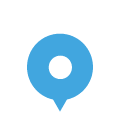Register A Business
To register a business, you will first need an account. In the top right of the screen, click Sign In. Within the window that opens, enter your credentials if you are an existing user, or click the Sign Up link in the bottom left corner. Enter your username and email address and click Register. Your password will be emailed to you. You can then return to this window and log in to the site.
To add your listing, you can head to Listings / Submit A Listing in the main menu, or hover over your profile in the top right corner and click Dashboard, then Add Listing from the top right corner. The section that follows will walk you through the steps required to register your business.
1. Business Name. Enter your name here, and a tagline (if applicable)
2. Location. Select your country from the dropdown list. If you do not see your country, we have not extended the Registry to your market as yet. Please contact us for further assistance.
3. Phone. Enter your business telephone number here.
4. Website. Enter your business website address here.
5. Full Address. Enter your address to search Google Maps for your business. If you are unable to find your business, switch to the Manual Coordinates tab and place the marker on the map manually.
6. What’sApp. If you have a mobile number and wish potential customers to contact you via What’sApp please enter the number here.
7. Business Hours. By default, this section is set to show Monday to Friday, 09:00am – 05:00pm. If this is not applicable, please click Remove and enter the times manually using the section below. If your business is always open, simply check the 24 Hours box.
8. Category. Please select the top-level category for your business, and then the sub-category from the options that appear. If you do not see an appropriate category please contact us.
9. Target Markets. Please select the markets that you would like to do business with.
10. Mode of Trade. Please indicate how you prefer to do business, selecting multiple options if required.
11. Export Ready? Please let potential customers know whether you are ready to export.
12. Payment Terms. Please enter any relevant information here, or leave blank if not applicable.
13. Relevant Legislation. Please indicate whether your business is subject to any specific legislation, or leave blank if not applicable.
14. Unique Selling Proposition. Please indicate what sets your business apart from competitors.
15. Year Established. Please enter the year your business was launched.
16. Quality Standards/Certifications. Please enter any relevant certifications or awards here.
17. Number Of Employees. Please indicate the number of persons employed by your business.
18. Price Range. Please select price range from the list of options, or leave as Not Provided to move on to the next step.
19. Description. Please provide a detailed description of your business, and the services that you offer.
20. Social Media Links. Please enter links to the social media accounts that you use (and leave those that you do not blank).
21. Tags Or Keywords. Please enter as many relevant keywords as you like, to help potential customers find your business.
22. Promotional Video. If your business has a promotional video, please enter the YouTube or Vimeo link here.
23. Featured Image. Please upload an image that represents your business here. The ideal size is 372 pixels wide by 240 pixels high.
24. Business Logo. Please upload your logo here.
When you have entered all of your information, click Save & Preview at the bottom of the page. Your submission will then be sent to the CEDA team, and you will be able to preview your listing. To make any adjustments, head to your profile in the top right corner, and click Dashboard. The menu to the left of your dashboard now includes links to your listings, as well as to Announcements, Events, Coupons, Inbox and Reviews. We will explain each of these further below.